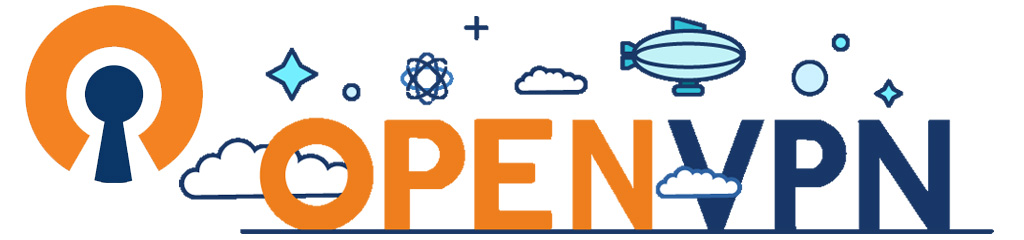FireStick TV - How To Install The Mouse Toggle App
Posted by The Curious Website Designer | Posted on Tue 22 Nov 2022

Sometimes you need to install an app on your firestick that is not available on the FireTV app store.
And in some cases, the app you want to install is designed to work with a mouse rather than a firestick remote which prevents you accessing the full functionality of the app (such as scrolling to the bottom of the 'page').
The Mouse Toggle app is the perfect solution to this problem, and one I need in order to be able to use my favourite free VPN - OpenVPN. There is a link to the "How To Install OpenVPN on Firestick" article at the end of this post.
Although it's not quite as straightforward as downloading from the app store, you don't have to have a degree in computer engineering to do it. All that's really required are a couple of tools which ARE available on app store, and the ability to find the app you want on the internet.
Step 1. Switch on ADB Debugging in Your Firestick Settings.
1. On your Firestick, Go to Settings > My Fire TV > Developer Options. It's possible that it's not there as in the following image.
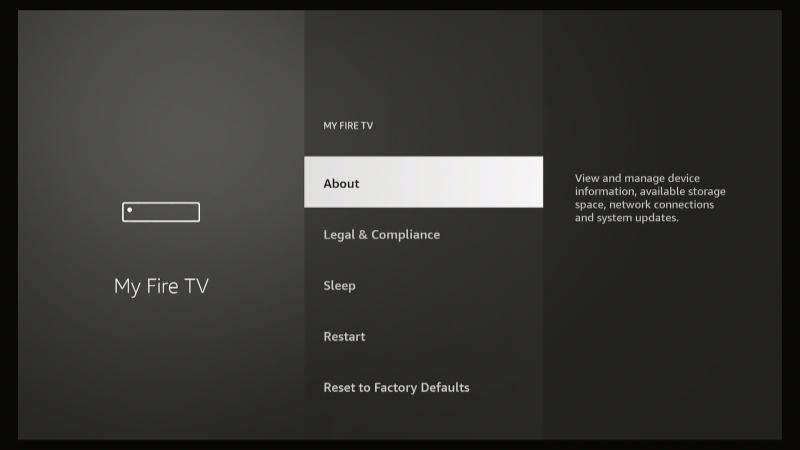
This is not a problem. Select About. Then highlight the name of your Fire TV and press the Select button seven times (yes, seven times - don't ask, I have no idea why seven.).
After the third press you will get a notification at the bottom of the screen telling you how many more times to press.
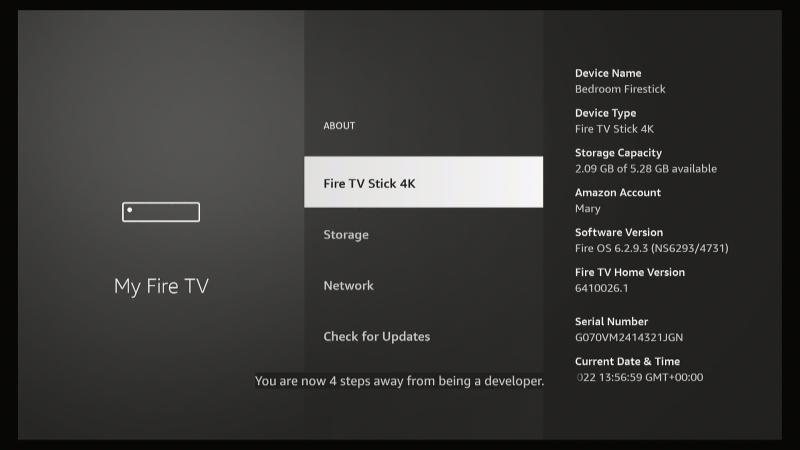
Once you are "already a developer", press the Back button and you will now see the Developer Options menu item. Select that.
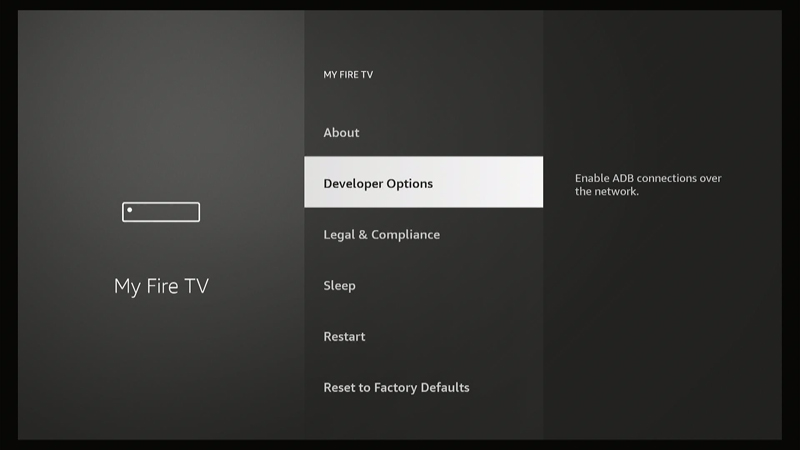
Initially, ADB Debugging is set to OFF. Tap the Select button to toggle it to ON.
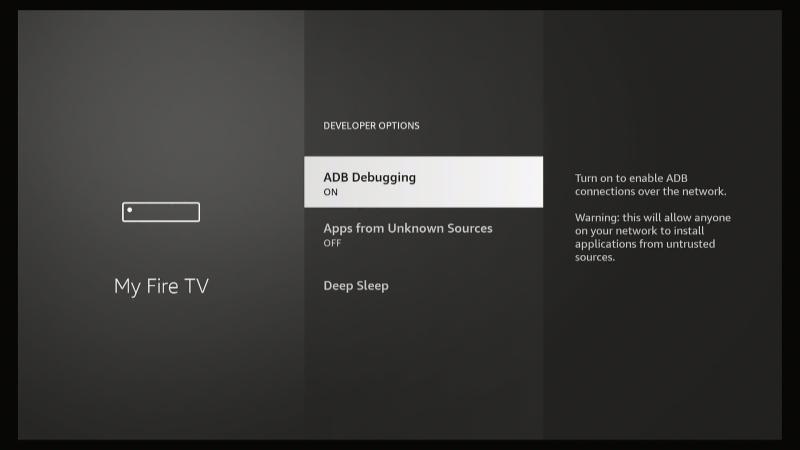
Then keep pressing the Back button to return to the Home screen.
Step 2. Install the "Downloader" App.
From the Home screen go to Apps (next to the settings icon) > App Library and select Search.
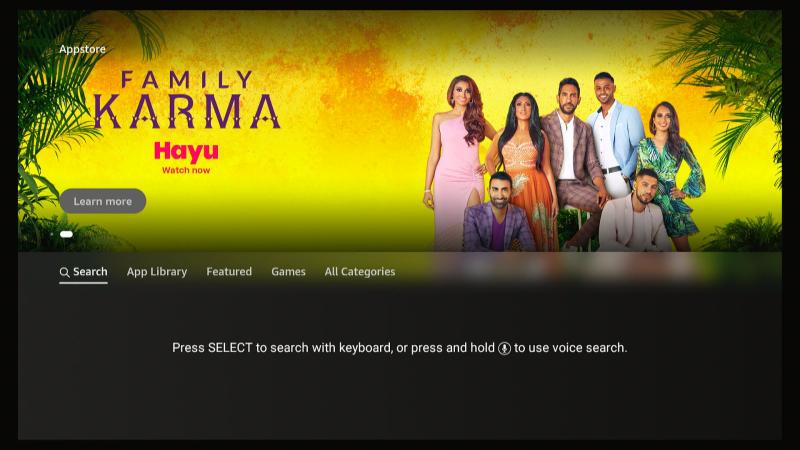
Start typing "Downloader" and you will notice that it appears in the list at the bottom of the screen.
Select it to take you to the search results page.
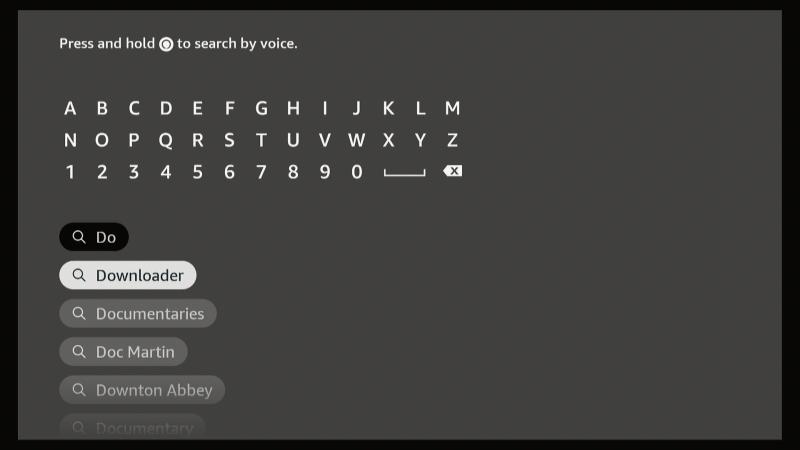
Tap "Select" to take you to the download page.
Select "Download".
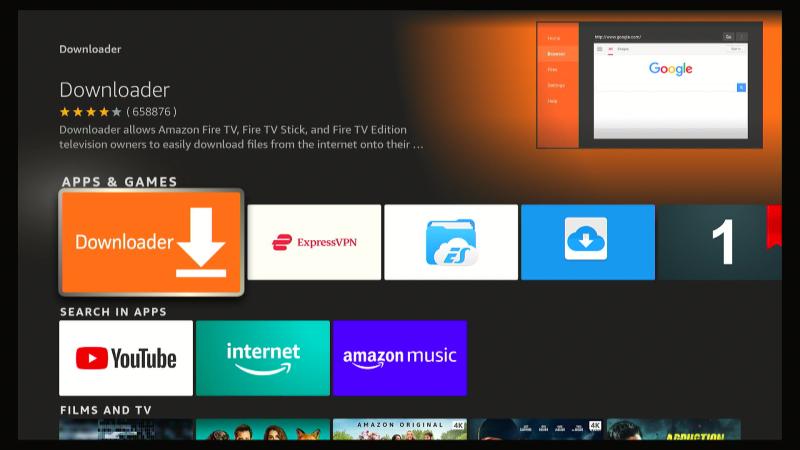
Once the App has downloaded, the download button will change to "Open"
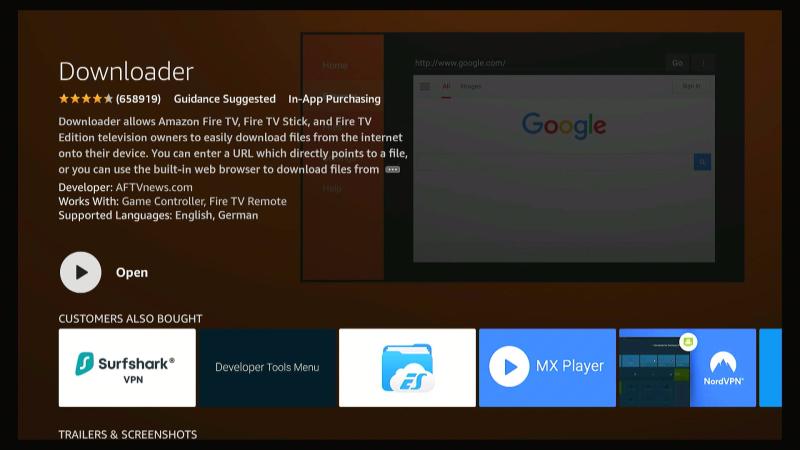
Before we open the app, though, we need to change a setting that allows it to install other apps that don't come from the App Store. Use the back button to return to the Home Page.
Next, select Settings > My Fire TV > Developer Options and select Apps From Unknown Sources to change it to ON.
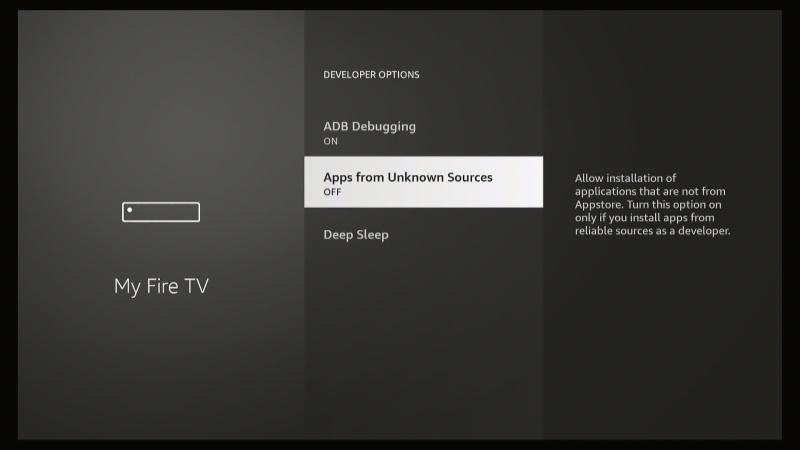
Select Turn On.
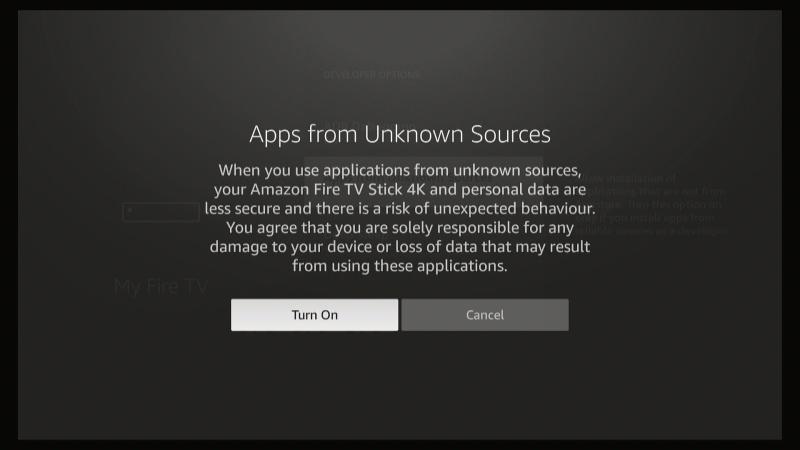
Return to the HomePage.
Step 3. Install Mouse Toggle App.
Select Apps, find and open the Downloader app.
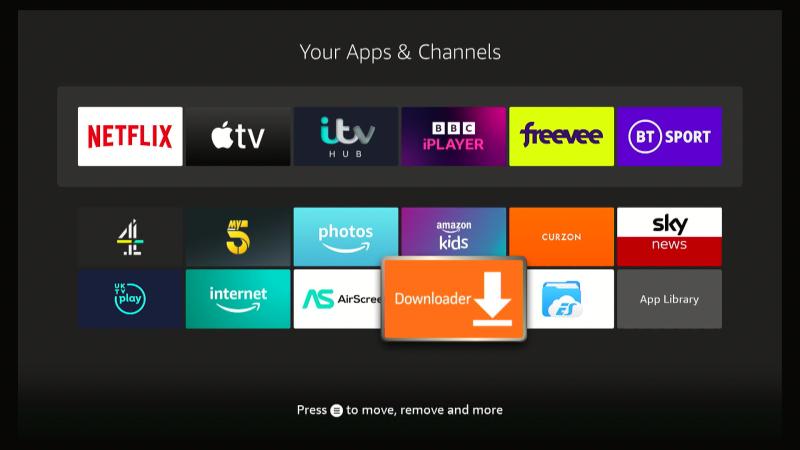
The first time you open the app, you will get this popup dialog. Select Allow.
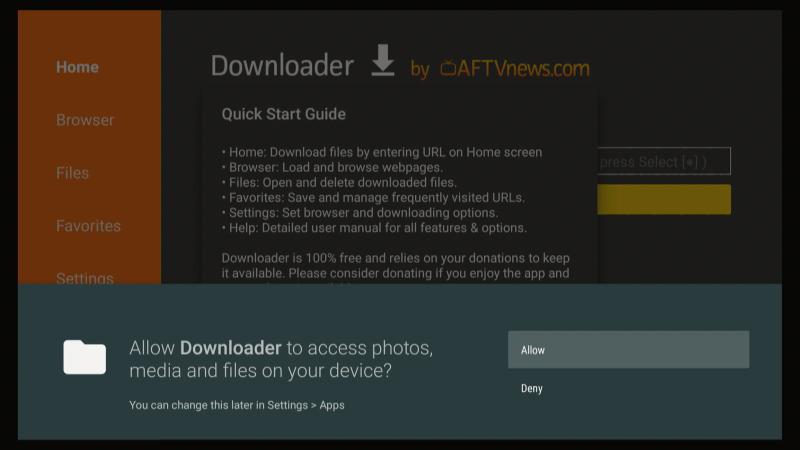
We now need to enter the URL where the app can be downloaded from. There are two versions of the Mouse Toggle App:
- For the 4k versions of the Fire Stick use: https://bit.ly/3VcQx8u
- For earlier versions of the Fire Stick use: https://bit.ly/3goKtLx
Tap the Select button to open the keyboard.
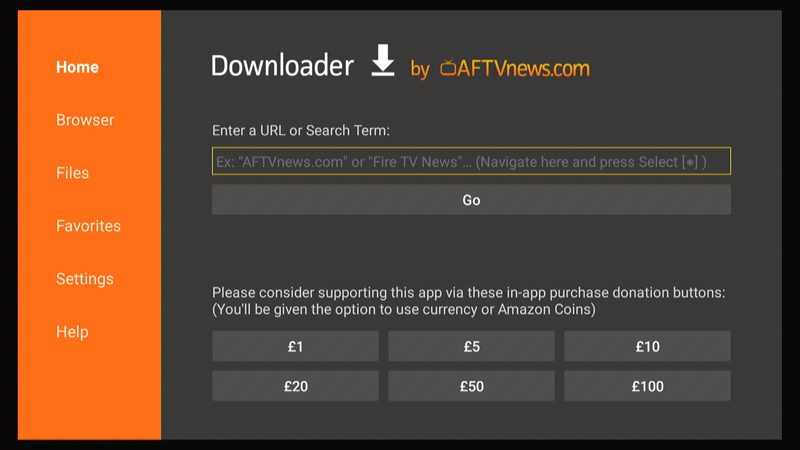
Enter the appropriate URL and select Go.
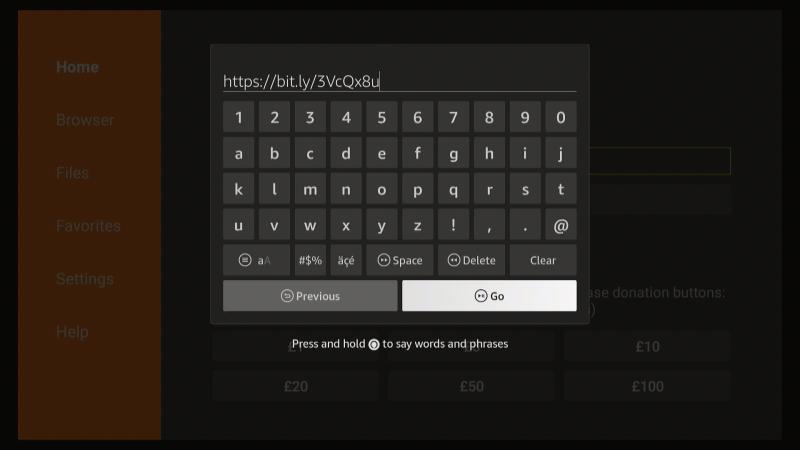
Tap Install.
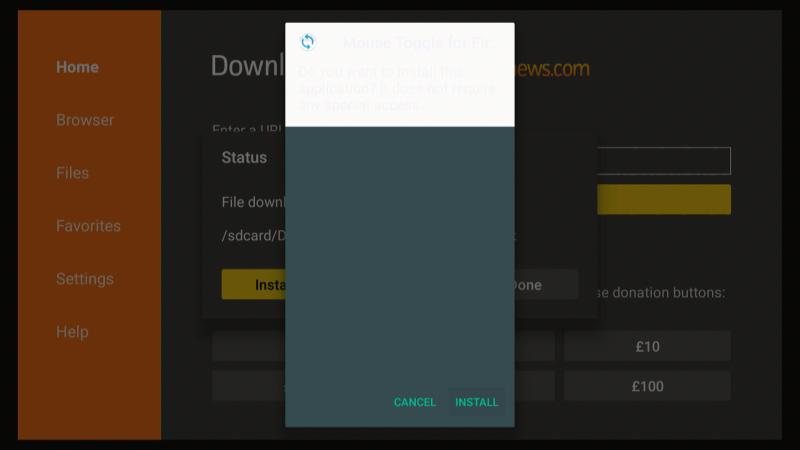
Then Done.
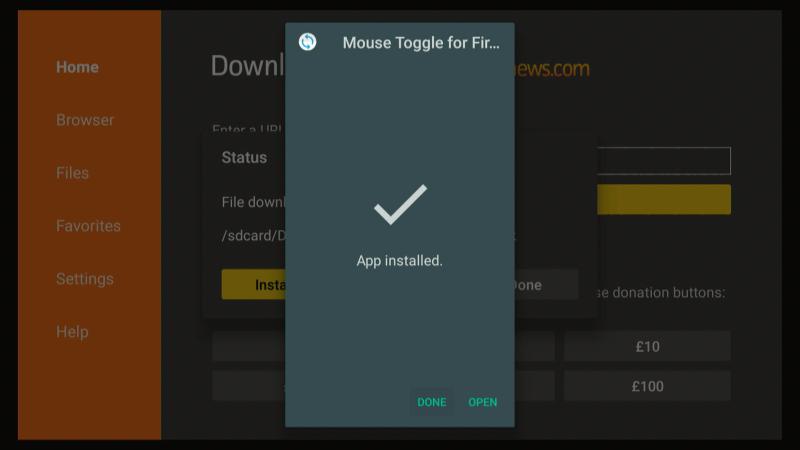
Tap Delete to remove the download file as it's no longer needed and would otherwise use up valuable storage space on your firestick.
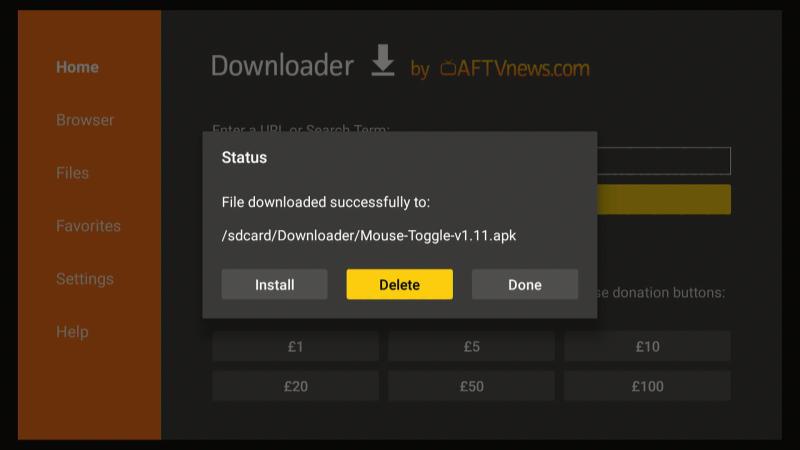
Then Delete again.
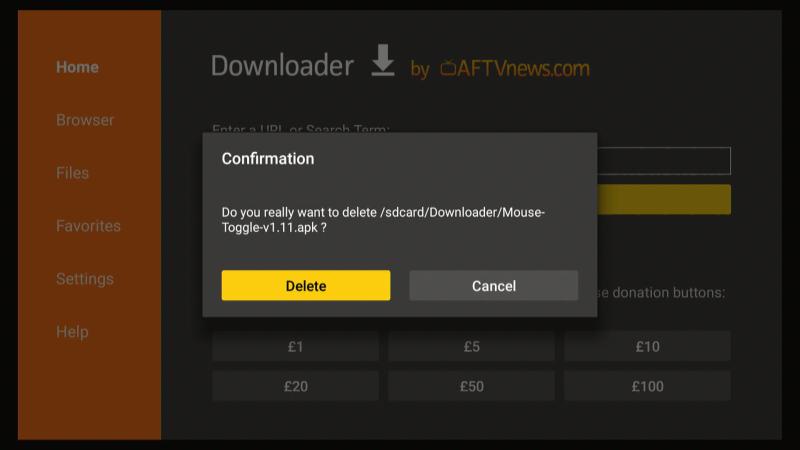
Step 4. Using The Mouse Toggle app
Go to your Apps, and open the Mouse Toggle app
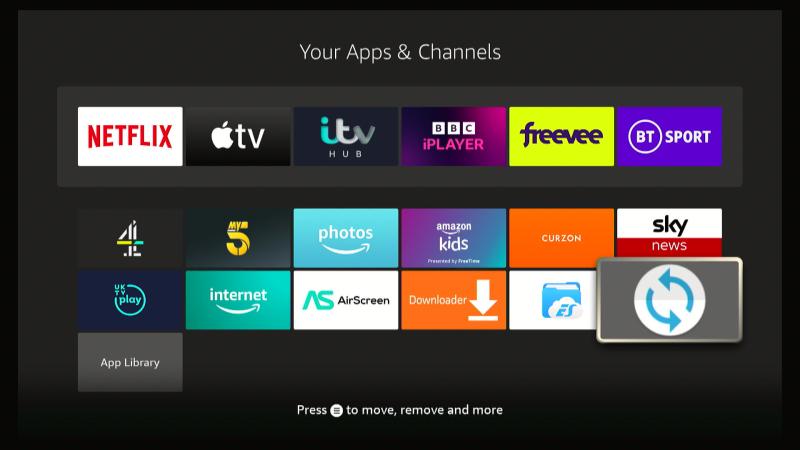
The first time you open the app, you'll get this screen. Make sure there is a checkmark against Always allow from this computer and select OK.
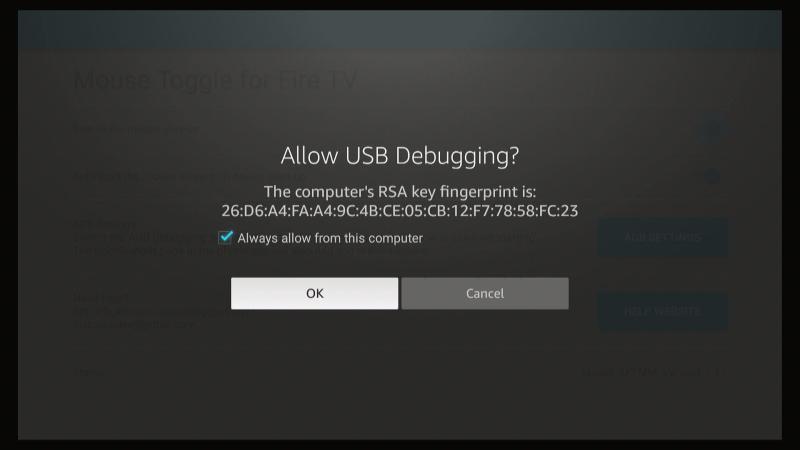
When the app opens, make sure that 'Enable the mouse service' and 'Autostart the mouse' are set to ON.
Also check that the status (indicated at the bottom of the page) changes from Starting to Started. If this doesn't happen after a short while, try turning off ADB Debugging and then turning it back on again. You can do this quickly by using the ADB SETTINGS button.
Sadly, the HELP WEBSITE is no longer available.
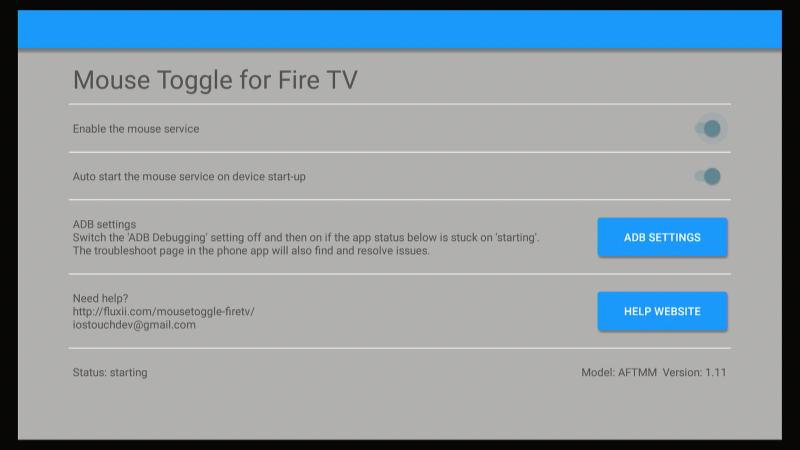
The Mouse Toggle operations are as follows:
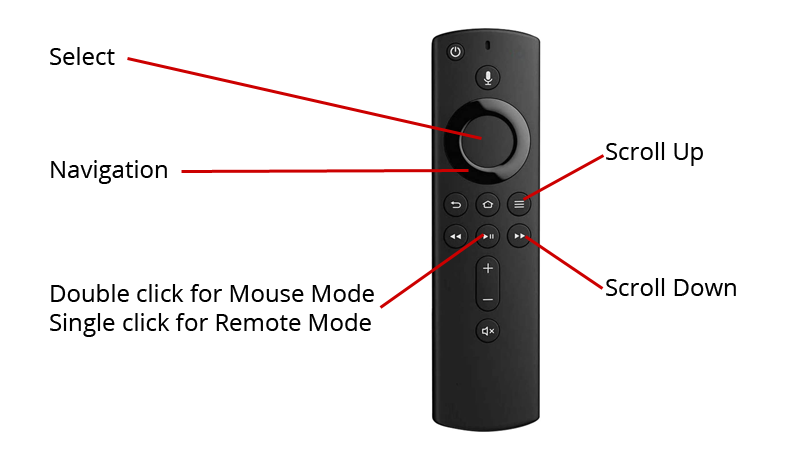
Related Articles
Install OpenVPN Connect on Firestick
Posted by: The Curious Website Designer
on Fri 27 Jan 2023
Having installed OpenVPN Access Server on my VPN, I now want to install the OpenVPN client on my Firestick so that I can access my apps and files securely.