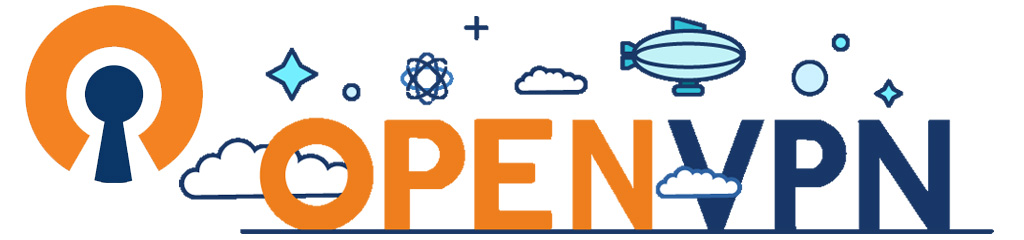Install OpenVPN Access Server
Posted by The Curious Website Designer | Posted on Wed 6 Jan 2021
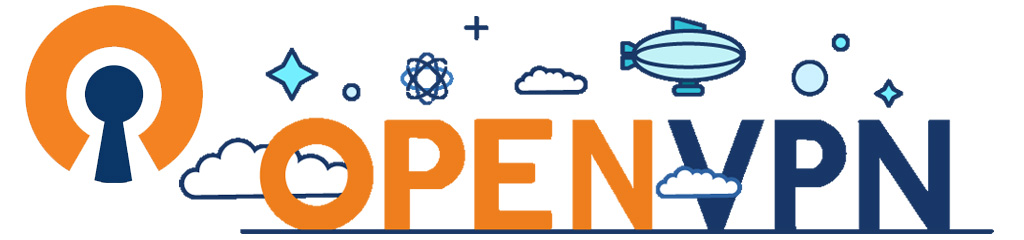
If you're a skinflint like me, and you want a reliable VPN but don't want to have to pay a subscription for it, why not install OpenVPN on your VPS server. It's free if you're happy to be limited to two connections at any one time, otherwise you need to pay.
Installation
First of all, create an account at OpenVPN. The free account allows you to have up to two connections at any one time. If you need more, then you will need to sign up for a paid subscription.
My server is powered by Centos 7, so these are the instructions for that. Otherwise browse to https://openvpn.net/download-open-vpn/ and click on the link for your server flavour in the Access Server Software Packages section.
Installation is performed using the command line (via PuTTY).
First we install the package on the server:
# yum -y install openvpn-as
What would normally happen is that once the package has been installed on the server, the initialisation script would run. This provides you with a series of prompts / questions and ends with a notice telling you how to access your OpenVPN server. eg:
directing your Web browser to this URL:
Login as "openvpn" with the same password used to authenticate
to this UNIX host.
During normal operation, OpenVPN AS can be accessed via these URLs:
Admin UI: https://xxx.xxx.xxx.xxx:943/admin
Client UI: https://xxx.xxx.xxx.xxx:943/
++++++++++++++++++++++++++++++++++++++++++++++++++++++++++++
https://openvpn.net/vpn-server-resources/release-notes/
In my case this didn't work; either the initialisation script didn't work or it didn't complete. Either way, I couldn't access the VPN server.
If this happens to you, try rebooting the server and try installing again. If the setup initialisation script still doesn't run, then you can run it manually:
Next you must set the login password.
If you didn't retain the default user account of 'openvpn' in the setup, then change the instruction accordingly.
You should now be able to access and set up your OpenVPN Access Server
Create Autologin Profile File.
You can create an auto login configuration file that can be uploaded to your tablet, phone or firestick so you can keep your data secure without having to manually login to the vpn each time you're using your apps.
While you're still in PuTTY:
# ./sacli --prefer-tls-crypt-v2 --user openvpn GetAutologin >client.ovpn
Download the file from your server (/usr/local/openvpn_as/scripts/client.ovpn) and save it on your PC (or Mac) so you can upload it to those devices you wish to use to access the VPN server.
To access your VPN on Firestick, follow the guidance in this article.
To access your VPN on your mobile device or pc, search in the App Store / Play Store for 'OpenVPN Connect'.
Related Articles
Install OpenVPN Connect on Firestick
Posted by: The Curious Website Designer
on Fri 27 Jan 2023
Having installed OpenVPN Access Server on my VPN, I now want to install the OpenVPN client on my Firestick so that I can access my apps and files securely.